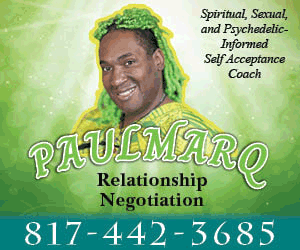Setting up a new WiFi router might seem intimidating, especially if you don’t have any sort of prior experience or technical expertise. However, with the right approach, you can make the process of setting up a new router quick, smooth, and secure. The benefit of setting up a new router correctly is that you can get optimal internet performance, stronger security, and seamless connectivity. In this guide, we have discussed how you can set up a new WiFi router like a pro.
Unbox and Inspect the Contents
The setup process starts from the box of the WiFi router. You can start unboxing the router and confirming that all essential components are included in the box. A standard router box should contain the following things:
- The router unit
- A power adapter
- An Ethernet cable
- Quick-start guide or user manual
Carefully inspect all the items and ensure that there are no signs of damage to any of the items so that you won’t have to stop midway to find replacements.
Choose the Right Location
The next step is to choose the right location for placing the router. Router placement is very critical to ensure optimal performance of the router. The location where you place the router impacts the signal strength, internet speed, and overall coverage of the router. For optimal placement, choose a central location in your home with no metal objects or appliances nearby. Ensure that the router is elevated off the ground for better range and performance.
Connect Your Hardware
After choosing the right spot for placement, you should start connecting the hardware to establish a bridge between your modem and your WiFi router. Start by plugging the power adapter into the router and connecting it to an electrical outlet. Connect your modem to the router’s WAN or Internet port using the included Ethernet cable. Power on both the modem and router and wait for them to fully boot up.
Access the Router’s Admin Panel
Now that your router and modem are physically connected, you will have to access the router’s admin panel to configure the router. Connect your PC or smartphone to the router using an Ethernet cable or the default Wi-Fi network. Open a web browser and enter the default IP address, which is usually http://192.168.0.1. Enter the default login credentials and start configuring essential settings.
Change Default Settings
Once you are inside the admin panel, you should start changing the default settings. Although default settings are convenient, they are also insecure, and changing them is the right thing to do. You should change the SSID, WiFi Password, and Admin username and password to secure your network from the very start and ensure that your data and devices remain protected.
Update the Firmware
To get the best possible performance from your WiFi router, you need to update the firmware as well. Firmware is the software that runs your router, and router manufacturers release firmware updates to fix bugs, improve performance, and patch security holes.
Once you log into the admin panel via http://192.168.1.1, you should check the “Firmware Update” or “System Tools” section to see if an update is available or not. In case there is one available, you should install it to maintain a secure and efficient network.
Configure Basic and Advanced Features
Depending on your needs and which features you want, you can customize several other features in the router, including the Guest Network, Quality of Service (QoS), Parental Controls, MAC Filtering, etc. Each of the aforementioned features has a specific functionality, and you can enable them depending on the specific needs of your household.
Test the Connection
After you have configured all the settings, you should test your internet connection to ensure that everything is working correctly. You can access the internet through your WiFi network, and the network speeds are consistent. By testing the network, you can identify weak spots in coverage, network performance, and speed inconsistencies early on.