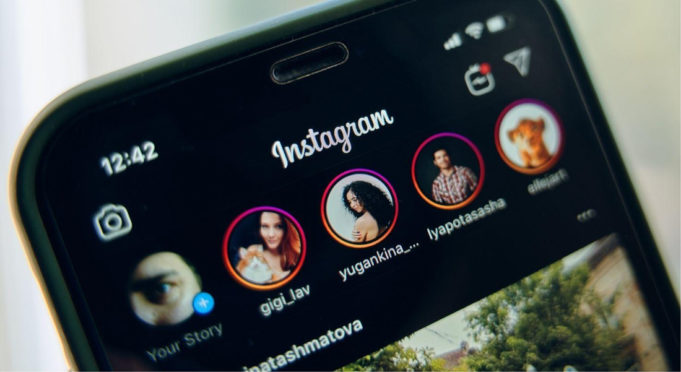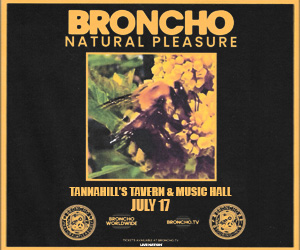One of the new ways to engage Followers is to upload videos on Instagram. To start with, your knowledge of how to post an Instagram video file has to go beyond the basics. This is necessary because, to put up a video on Instagram, you must now choose from five sharing options including Posts, Reels, Stories, Direct Messages, and even YouTube.
We will give you a breakdown of the processes involved when you want to upload a video of any type on Instagram. Let’s get started.
How to Upload Instagram Videos as Posts
This type of video appears on your regular posts that people see whenever they go through your Instagram feed.
1) Log in to Instagram and click on the + sign on the top right of the Instagram feed. 2) Tap Post from the drop-down menu and select a video file from your gallery. 3) Immediately add filter and edit if you wish. 4) Post it on your feed as usual. 5) Alternatively, you can click on the camera icon just beside the Select Multiple videos icon to record a new video to upload. 6) If you have a precise part of the video you want to use as a cover image, you can do that by clicking on Apply Cover. The video cover image will be what your followers see before your full video starts to play. 7) On the next interface, you can add a caption and multiple hashtags to your video to increase your views and interactions.
How to Upload a Video as a Direct Message (DM) on Instagram
Sending a video as a DM on Instagram is quite easy. Follow the steps below:
1) Click on the message icon at the top right of your Instagram feed. 2) Tap the name of the person you wish to send the video to and click on the media icon. 3) Scroll through your gallery until you find the video you want to send. You can select as many as possible. 4) Click on Send. However, you should note that if the recipient of the video is not following you, your message will deliver to them as a request. They can choose to accept or decline.
How to Post a Video on Instagram Stories
Sharing videos on Instagram through Instagram Stories is similar to sharing videos on feed posts. Any video you post on Instagram Stories can get likes and comments, but unlike the feed posts, they disappear after 24 hours. If you want to use 24 hours at its best, simply be aware of the insta view on your stories. Here’s how:
1) Open the Instagram app. Open the app and click on the + sign. Choose Story from the drop-down menu or go to your Instagram feed and swipe from left to right. 2) Select a video. If you don’t have a video ready, you can use any of the video features on your Instagram app, such as Boomerang, Layout, Multi capture, Level, and Handsfree to create one. If the video you want to post is already on your phone, click on the square icon at the bottom left corner of your screen to select the video. 3) Edit the video. Instagram videos allow you edit your video by adding Music, Polls, Stickers, GIFs, fonts, and even tagging friends. These features help you increase engagements and likes on your video. Likes are so much matter on Instagram algorithm, so users need to have them. If you want to beat the algorithm, you can always buy likes on Instagram. 4) Choose who to share with. After editing, the next step is to share it with your audience. However, you have a few choices at this stage. You can share your Story (everyone) with your close friends or as a private message. You can choose the most suitable audience based on the content of the video. For instance, if it has to do with your business or the service you render, you might want to share with everyone to create more awareness and probably gain more customers.
How to Add Music to a Video on Instagram
Just posting videos on Instagram without the other features won’t do much justice to your posts. This is where music comes in; a lot of Instagram users like to add music to their videos. When you add music to your posts, it grabs attention easily and helps to engage your viewers. Before we go any further, it’s important to point out the fact that Instagram prohibits posting videos with non-licensed or copyrighted music. So, it will be in your best interest to always credit the artiste whose song you are using. When your video is going on your Instagram Story, you can always use Instagram’s in-app music library. It contains a lot of music options to choose from. Doing this is quite easy. Here’s how to add music to your video on Instagram.
1) Open your Instagram app and either swipe to access your media library or click on the + button at the top right corner of the page. 2) Choose Story from the dropdown menu then open your media library. 3) Browse through your media library and choose your desired video file. 4) Tap the sticker button at the top of the screen to select the music icon. 5) Type in the title of the song you want in the search bar to look for suitable music by using your mood, location, and other keywords. 6) Play the song to confirm if it’s what you want, then choose the section of the song you like and click on “Done” at the top right corner of the screen. 7) Finally, press the “Your Story” button at the bottom of the screen.
Adding Music to Instagram Posts
Posting a video to your feed requires great caution. You’ll have to consider where the music is coming from and if it’s licensed or not. You cannot add music directly to a video going on your Instagram feed. You may need to get yourself third-party apps like Tiktok or Background video to edit the video file first, before uploading to Instagram.
How to Upload a YouTube Video on Instagram
Have you ever watched a Youtube video that you would like to share with your audience on Instagram? This is quite common because there are so many interesting Youtube videos that your followers may find useful. The problem is, your followers cannot access Youtube videos from Instagram. Thankfully, we have a solution. Here are the steps:
1) Go to Youtube and download the videos you want to post. You must have a video to upload on Instagram for your followers to be able to watch it. Since Youtube videos are only available within the app, you need a way to go around this. For example, you can download Youtube videos directly to your gallery by using certain apps like Vidmate, Pulltube, Folx, and many others. Find the one that will give you a quality downloaded video file and use it to get the video from YouTube. 2) Edit the video. Instagram has certain requirements for videos going on its platform. Videos from YouTube don’t meet the criteria, so you need to do some fine-tuning. You need to edit the video’s aspect ratio, length, etc, using third-party apps like Capto and Inshot. Once the editing is done to fit Instagram mobile phone requirements, you are ready to upload the video to Instagram. 3) Upload video on Instagram as usual. From here on, you just need to follow the standard procedure. Open your Instagram and click on the + button at the top right, choose the YouTube video(s) from your media library, add filters, caption, hashtags, and other features you need, and share.
How to Edit Video Aspect Ratio on Instagram
Videos uploaded to Instagram need to fit the most popular video formats and aspect ratio requirements. There is a different video file size and unique ratio for every type of video on Instagram (Reels, Stories, or Posts) and can be square or vertical videos. This means they have an aspect ratio of 1080px x 1080 px (square video) or 1080px x 1920px (vertical video). To get the perfect aspect ratio for the type of video you want to upload to Instagram, you need to use an external resizing app like Veed.io. Simply follow the instructions on the website to resize your video for Instagram.
Other Things to Note When Uploading a Video on Instagram
Video length: Instagram has an optimal length for any type of video you will like to post. For instance, if you post long videos on Reels, Instagram may trim it down to short 15-minute clips. Be sure to find out the appropriate length for your video before you post.
Video size and format: The most preferred format on Instagram Post is MP4. Instagram Story video size should also not be more than 15MB.
Can’t send a video: If you cannot send a video on Instagram, close or force stop your Instagram app, log out, then log in and try again. If that doesn’t work and you use an Android phone, you might want to consider clearing your Instagram cache.
No sound: Before you upload a video, check to ensure the video’s sound is working fine. If it appears to be off when you play it, try to increase your phone volume or unmute the video to see if that’s the problem. If you still can’t hear any sound, the video file may be corrupted and needs repair. Repairit has a solution that can help you get the sound back.
Frequently Asked Questions
If you still have questions about uploading a video on Instagram, the following FAQs have been answered for you to help you ensure your videos stand out from the rest.
How do you post a 2-minute video on Instagram? There are two ways to upload a 2-minute video to Instagram. The first is the regular way; by posting them as a series. With series posting, Instagram breaks long videos into series of video clips, each 60 seconds long. The second way to post videos that exceed the one-minute video length is through the Instagram Carousel. The Instagram carousel feature allows multiple video posts. This way, your post can accommodate video lengths that exceed one minute and post up to ten videos at a go. Here is how to do this with the Instagram Carousel feature in a few simple steps.
1) Log in to your Instagram account on your Instagram app. 2) Hit the + sign in the top right of your Instagram feed. 3) Click on Post to open your camera roll. 4) From your camera roll, add as many as ten videos by long-pressing on a video and tapping on as many other videos you want to upload. The video upload will follow the order you added them. 5) Tap the share button for the video upload. You can add captions, edit, tag other accounts, and specify a location.
Why can’t I post videos on Instagram Feed? Do you encounter challenges with video posts on Instagram feeds? Several factors are likely responsible for your inability to post a video on Instagram.
1) Your internet connection may be poor. When this happens, videos may take forever to upload. Try to reload your internet connection by switching your internet off and on again. You can also try to log out of your account and log in again. 2) An Instagram content policy violation has happened. Instagram has a policy that regulates the kind of videos they allow into their apps. The video may be breaking Instagram regulations. Try to upload another video to confirm. 3) Your account may have been blocked. Instagram reserves the right to block user accounts that violate their policy use. 4) You are posting a video with an unsupported video format. There are ways to convert your video files to the accepted format for Instagram. You can use video converting apps like VEED. Simply upload your video to the app and adjust the format. Now you can upload to Instagram.
How do you post a video on Instagram longer than 60 seconds? Again, Instagram Carousel will do the trick. You can post up to ten videos in a batch to beat Instagram’s 60-seconds limit. Here’s a step-by-step guide on how to go about it:
1) Log in to your Instagram account on your regular app. 2) Hit the + sign on the right corner to see your device’s video content. 3) Add as many as ten videos and click the share button for the video to upload. You can edit as usual.
How can I upload videos to Instagram from PC? Using Instagram on you PCs is a bit more restrictive with fewer features to work with. The mobile version gives you more freedom. Still, you can upload some types of videos from your PC to Instagram. Here is a step by step guide on how to get it done:
1) Open your PC’s web browser and visit the Instagram website. 2) Log in to your account by inputting your details into their appropriate fields. 3) Click the ‘+’ button at the top and tap on ‘Select from Computer.’ 4) Select a video from your files. 5) Edit and make any adjustments you desire before writing your caption and hitting the share button.
Can I post IGTV on Instagram in 2022? Since October 2021, Instagram has removed the IGTV video feature, so you can no longer post IGTV videos on the app. While Instagram no longer operates the IGTV app, it has made video uploads even easier with other features of Instagram Videos. You can do much more than you could with an IGTV video. Now, you can tag people and locations, insert captions, and trim. Instagram also introduced a Preview feature which allows you to view a preview for 60 seconds.
How do I post a Video on Instagram from a link? Links are no longer an exclusive reserve of your Instagram profile page or bio. You can now add video links to your Instagram. Now you can post a video on your Instagram stories through links. Find the step-by-step guide below.
1) Open Instagram and log in. 2) Click on the Story Camera. 3) Select a pre-recorded video from your video files or record a video directly using the Story Camera. 4) Press the link icon (a chain of two interlocked rings) and type or paste the link. 5) Select Done and Share.
But First, About Your Followers
Everyone uses Instagram to engage with audiences around the world. Followers are the needed personas when you want to build a social media presence. The right hashtags – a topic for another time – and interesting visual content will help draw attention. But how do you jumpstart the process and increase your number of Followers right away? One solution can be found at Buy Instagram Followers Cheap. Do what you need to do, and then continue to rock on social media!
In Conclusion
Instagram offers a lot more in terms of video content than most people know about. With your updated knowledge, you can maximize the power of Instagram video sharing just like many others are doing. From adding music to your videos to uploading longer videos, and allowing you to upload a video from other platforms, there is so much more you can do! Now, that you have the information you need, get the best out of this versatile photo-sharing platform!